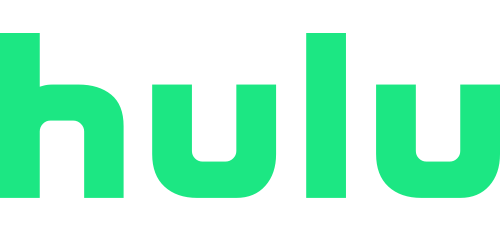Key Things to Know for Merchant Specific Cards
- Can be used as many times as you’d like with the same merchant.
- Put a spending limit on the card! (Per charge, month or year)
- Locked to the first merchant they’re authorized with, but cannot be used with any other merchant. This ensures that a breach at one merchant doesn’t put you at risk across the internet.
- Once the card is locked to a merchant this card number stays the same.
Best Uses for Merchant Specific Card
- Monthly Subscriptions- set a monthly limit and if they try to charge you for more than the limit is, it will decline and notify you.
- Digital Goods- buying digital goods from the same merchant.
- Physical Goods- buying physical goods from the same merchant.
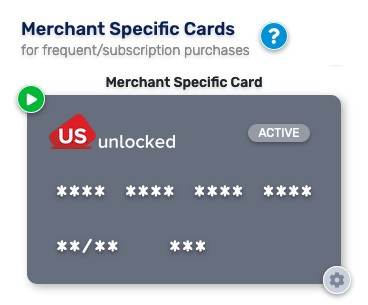
Setting up the Merchant Specific Card
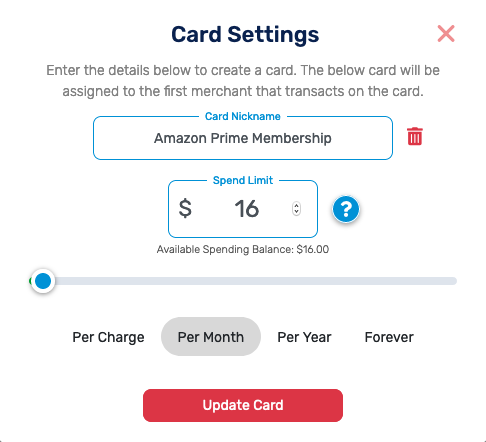
Step 1: After hitting “Add Card” you will be prompted to name your card and set your initial spending limits. If you would like to have open spending you can set the maximum account balance amount ($3,500) per charge.
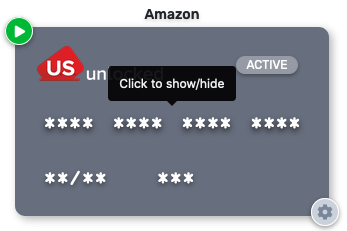
Step 2: Now it’s time to get shopping! Click on the desired card to begin.
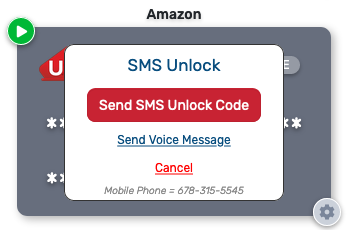
Step 3: Next click send SMS Unlock Code and this will send you a PIN to your phone number associated with the account.
Note: If you need to change your phone number please contact support at [email protected]!
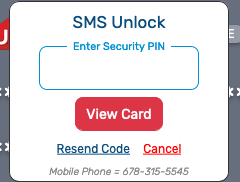
Step 4: Enter the PIN you received on your phone here and then you will be able to see the card number. Be ready to write down the card information because it will lock after 1 minute and then you will have to repeat the previous 2 steps.
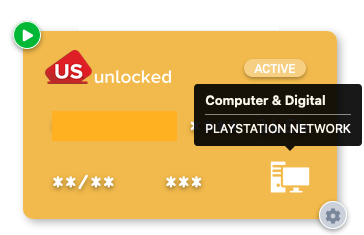
After your first transaction has been processed your card will then be locked to that specific merchant. This will be labeled by the icon in the bottom right and clicking on it will show which merchant it is locked to.
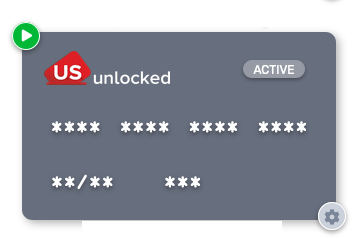
At any time you can pause your card to stop any additional transactions from being authorized. You can also edit your spending limits and card nickname by selecting the settings icon in the bottom right of the card.
More on Managing Subscriptions
- Subscriptions are easy to manage with the Merchant Specific Card!
- The best way to manage subscriptions is to set a monthly limit a few dollars over what the monthly subscription price is. (ex. Amazon Prime monthly membership is $12.99 a month so the card is set to $16)
- This way if the service tries to overcharge you, the card will decline and you will be notified.
- This can also be done for yearly subscriptions by clicking the “per year” option at the bottom.
- Be sure to always click the update card button at the bottom before continuing.